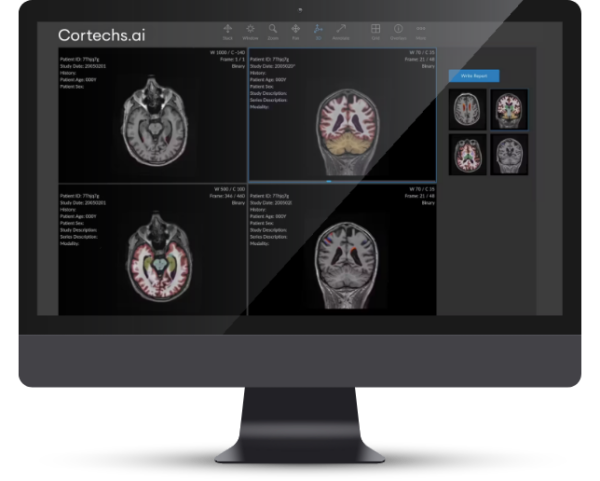Customer support
Technical and account information for existing Cortechs.ai customers
Find the right support for you
Existing customers: use the links on this page to browse our resource library, submit a ticket or suggest future releases.
New customers and patients: contact us.

Explore our resource library
Find the answer to your query in our user guides and technical specs.
Still need help?
Submit a ticket to our expert service team and get a response within 24 hours.
Suggest a new feature or software improvement
Your feedback helps us to tailor our solutions to your needs.We’d love to hear your ideas for improvements and innovation.
Share your feedback
AI radiology news
Stay up to date with the latest insights, advances and clinical applications
"NeuroQuant® is the clinical gold standard for MRI brain volume measurement."
Dr David E. Ross
Director, Virginia Institute of Neuropsychiatry
"Utilizing NeuroQuant® in our health system has provided invaluable information which leads to improved patient care."
Dr. Ana Franceschi
Associate Professor, Radiology, Zucker School of Medicine